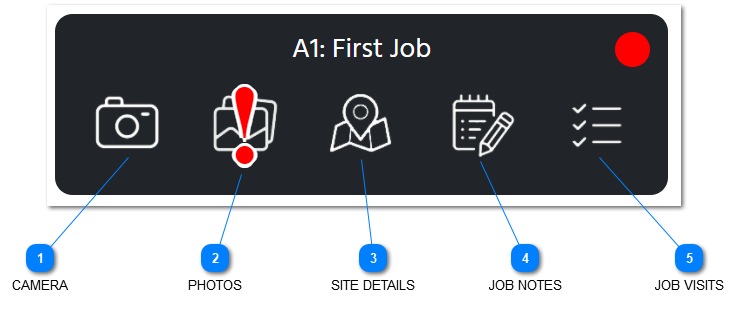Job Shortcuts

OVERVIEW
It is possible to go to any page within SURVEYOR and select a relevant job, but if a job has been added to your list of shortcuts it can make navigation much quicker.
SETUP
If you are an inspector you need to ask a manager to add a certain site to your shortcut list. If you are a manager you need to go to the manage users page and assign jobs to users from there.
HOW TO USE
When a job has been assigned to a user (inspector or manager) a new entry will appear in the shortcut list, which when clicked on will look like this: