Work Schedule

OVERVIEW
The work schedule page allows you to plan your future visits. Managers can plan visits for all inspectors, and inspectors can plan their own visits. When an inspector plans a new visit or makes changes to an existing visit, these must be approved by a manager, see the Approvals page for more details.
Each day is coloured to indicate availability, as defined on the Availability page where white is available, dark grey is not available at all, and white/dark grey striped is available for half of the day.
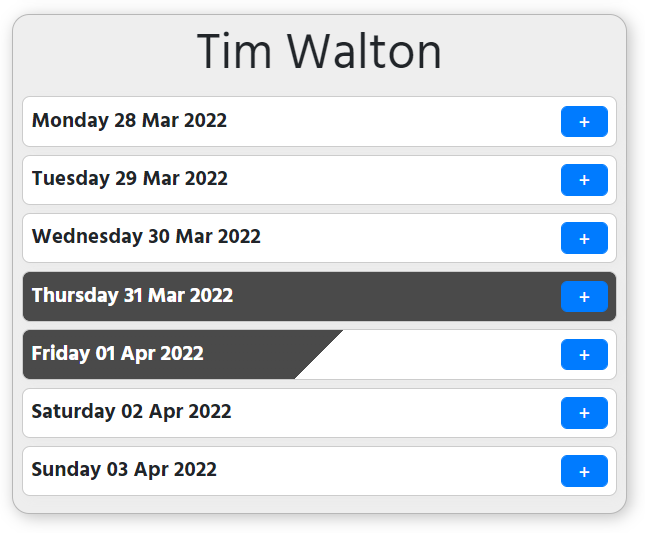
All approved visits will appear in inspectors' calendars, visible on the home page.
ADD PROPOSAL
Until it has been approved, a new visit is classed as a "proposal". To add a new proposed visit click the blue plus button on the relevant inspector and on the relevant date.
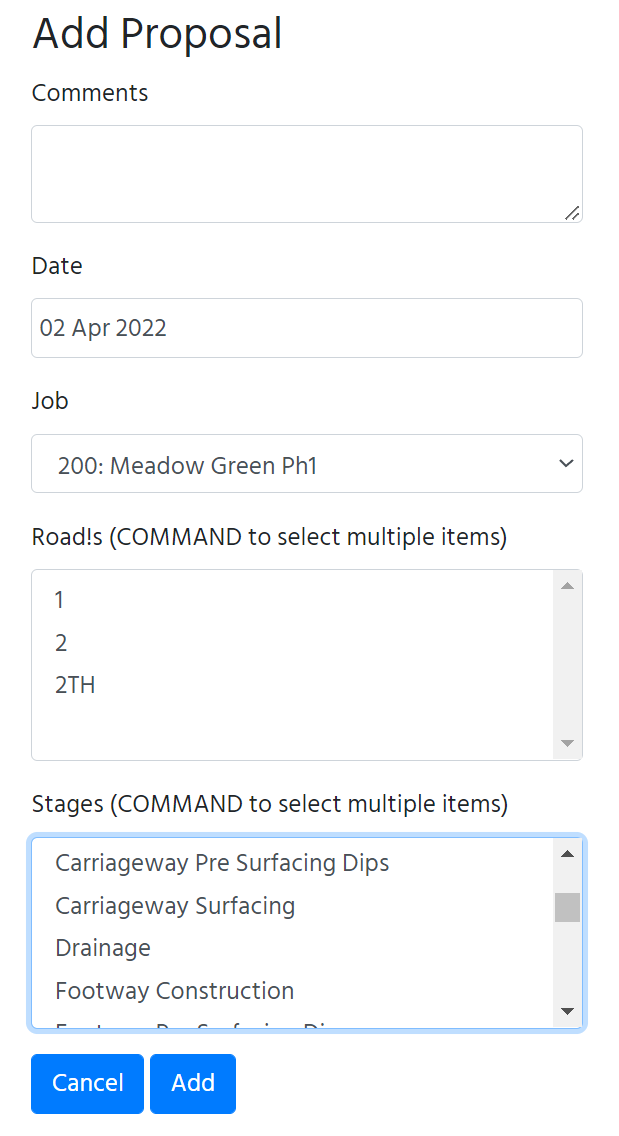
Enter comments if relevant, select a job, choose roads and stages if relevant (use CTRL on Windows or Command on Apple to select multiple items). The list of stages comes from the Manage Planning Stages page, which is different to the list of construction stages. For example, a visit type might be a "preliminary visit" which would be a valid planning stage, but not a construction stage.
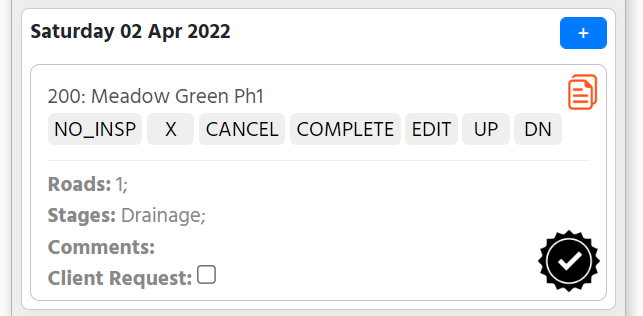
A visit proposal made by a manager is automatically approved, whereas a visit proposal made by an inspector must be approved.

Awaiting approval

Approved
NO_INSP
If you get to a site but can't complete the inspection for whatever reason, select this option. In the case the client might still need to be invoiced for the visit.
X
This option will delete the proposal/visit - it will no longer appear on any reports and is typically used if the proposal was created in error.
CANCEL
If a visit is cancelled in advance of an inspector travelling to the site then use this option. The visit will still remain in the list and on some reports, but typically the client will not be invoiced for this visit as it was cancelled in advance.
COMPLETE
Visits are automatically marked as complete when the visit details are entered on the photos page.
EDIT
Details of a proposal/visit can be modified. Any change will cause the proposal to require approval again.
UP
Move the proposal/visit up the list within the current day.
DN
Move the proposal/visit down the list within the current day.
Copy / Paste
To move a proposal/visit to another day or to another inspector, click the copy icon on the item to be moved:

and then click the paste icon on the day/inspector to move the proposal/booking to that new location:
